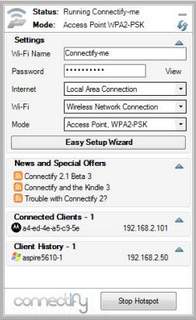 Wants to share your internet from laptop via WiFi to other compatible devices? You can turn your laptop into a WiFi Hotspot to wirelessly share any Internet connection: a cable modem, a cellular card, or even another Wi-Fi network to other WiFi device like laptop, desktop or mobile phones. Take any internet connection and share it wirelessly with any number of devices with no additional hardware.
Wants to share your internet from laptop via WiFi to other compatible devices? You can turn your laptop into a WiFi Hotspot to wirelessly share any Internet connection: a cable modem, a cellular card, or even another Wi-Fi network to other WiFi device like laptop, desktop or mobile phones. Take any internet connection and share it wirelessly with any number of devices with no additional hardware.Connectify is a free and easy to use software router for Windows 7 computers. After downloading and installing the lightweight application, Connectify utilizes your computers' built in Wi-Fi card to wirelessly share any available Internet connection: a cable modem, a cellular card, or even another Wi-Fi network. Other Wi-Fi enabled devices including laptops, smart phones, music players, and gaming systems can see and join your Connectify hotspot just like any other Wi-Fi access point and are kept safe and secure by password-protected WPA2 Encryption. With Connectify you can share expensive airport Wi-Fi with co-workers, create a hotspot in your ethernet-only hotel or dorm room, even extend the range of your home router. The possibilities are endless.
With ADSL/DSL internet connection, we tend to have a modem / router to connect laptops / computers to the internet. The problem arises when we want to connect through a wireless mobile device and we want to use internet on it using our ADSL/DSL connection, we can not connect the mobile device through the ethernet cable. It can only be connected wirelessly. Here is a software based solution. Connectify is a software based wireless router which turns laptop wireless into a full blown WiFi hotspot so that other wireless devices can connect to it for using the internet. It will work for Windows 7 based Laptops only.
Connectify Version 2.2.0 - 2.2.0.18699:
~Updated look and feel
~Installer should no longer be incorrectly flagged by Microsoft ~Security Essentials
~Fixed Windows XP SP3 clients not receiving DNS addresses (caused by this Windows bug: http://support.microsoft.com/kb/953761)
~Fixed handling of incorrect DNS NXDomain from some name servers
~Support for more VPN software (OpenVPN)
~Better memory and resource handling, especially while using UPnP
~More icons and names for vendors
How to Share Internet Connection Wirelessly Using Connectify:
~To get started, click on the Connectify icon in the Notification Tray.
~Select the Internet connection you wish to share
~Choose a name for your new wireless network
~Choose a wireless passphrase
~If the Mode box is visible, select “Access Point” if it is in the menu, otherwise, use “Ad Hoc”.
~Press the Start Hotspot Sharing button to turn on your wireless network
~Now from your other devices, you can see your wireless network. Choose to join it, and enter the wireless passphrase to connect.
Video Tutorial:
Download Free Connectify 2.2 Wireless Internet Sharing App:
Connectify2.2.zip (2.2 MB)
Plz Do not Hesitate to Comments on Article. You can share if you know more about it

dude...there are several problems for conectfy and virtul router but recently i have found "mhotspot". noo need to install the software,but does the same job as the both without even a single problem(becoz we r nt instaling it).
ReplyDeleteif posible chk dis out...www.mhotspot.com
Thanks for the nice info. I'll post it in new article so more user will
ReplyDeleteenjoy this app. Thanks again as a active visitor.