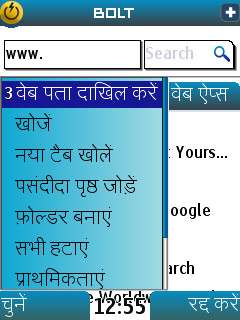 Indic version of BOLT is now available with supports of viewing and input of text on web pages in 9 Indian languages: Hindi, Bengali, Gurumukhi, Telugu, Tamil, Kannada, Gujarati, Malayalam and Oriya languages.
Indic version of BOLT is now available with supports of viewing and input of text on web pages in 9 Indian languages: Hindi, Bengali, Gurumukhi, Telugu, Tamil, Kannada, Gujarati, Malayalam and Oriya languages.According to Bolt company, "For our users in India, BOLT Team is proud to announce that the Indic version of BOLT is now available as a free download to end consumers. OEMs and Carriers looking to pre-install BOLT Indic on devcies should contact boltsales@bitstream.com"
BOLT Indic provides full Indian language web browsing experience. This means that you can not only view websites with Indic languages, you can also send emails, write blogs, create posts and interact with websites in the Indic language of your choice. Language fonts can be pre-installed via the device OEM or installed over-the-air, for minimal footprint, by the user in two simple steps. Entire user interface and menus are available in local language of choice.
Installing Fonts for viewing web content: For viewing or writing text in Indic languages, indic fonts need to be installed on the device for the first time. Installing Indic fonts is an easy three step process. Fonts can be installed in three ways. Given below are the steps to install Indic fonts on your mobile device with BOLT Indic:
Option 1. Font Auto-install:
When a website using Indic fonts is opened in BOLT Indic for the first time, it prompts the user to install the required Indic font. Just open any hindi or regional site, for exp open google.co.in and select hindi or any language. Now Bolt will show you all language and ask to install. Select what you want to install.
Option 2. Change Language:
When the user changes the default language of BOLT Indic, it automatically installs the related Indic font.
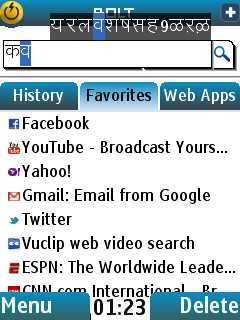
Option 3. Manual Install:
Open BOLT Indic on your device and go to Menu > Preferences. In Preferences, scroll down to Install Fonts and select it. In the Install Font screen, select the font you want to install.
Typing with BOLT Indic in an Indic language is a great experience in itself and it made sure it remains as is. BOLT Indic features keyboards custom made for the best Indic language experience on your device.
How to Input Text:
To use Indic fonts when writing, press the "#" key to change keyboard. Pressing the # key will allow you to select between different languages you have installed. After you have selected the language you want to use, press the keys on your keyboard to write characters.
BOLT Indic automatically recognizes whether you have a QWERTY keyboard or a generic mobile keypad and displays character suggestion list accordingly for maximum comfort while writing. Pressing keys on the keyboard displays a character selection list. You can move through the list by pressing the arrow keys or by pressing the character key multiple times.
Download Indic Version of BOLT Browser 2.52:
BOLT Browser 2.52 Indic.jad (Dual Signed, 9 KB)
BOLT Browser 2.52 Indic.jar (280 KB)
BOLT Browser 2.52 Indic_SS.jar (ScreenShoter Mod by Navamani, 297 KB)
Plz Do not Hesitate to Comments on Article. You can share if you know more about it


Not yet, as its a private beta version. It'll available after the final
ReplyDeleterelease.
Indic Version of android?
ReplyDeleteThanks Mannu!
ReplyDeletePlays YouTube videos well.
Yes, see newer articles.
ReplyDeleteAndroid Version available?
ReplyDelete