In most of Android phone we face a common issue of low internal phone memory. Even after using Apps2SD you can't move all apps to external memory. Here I'm telling you method and apps which enable you to get more space by moving apps which not officially support to move on SD.
Its very useful to you to get more free internal phone storage space when you running out of application storage. Here how to do it. We need two apps for this one to enable force move to sd even app doesn't support App 2 SD feature and second to move the manually when done.
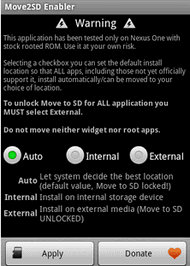 Step1: Download and install Move2SD Enabler from link given below. Install and before open the app, make sure to enable USB debugging enable and give root permission to this app. Run the "Move to SD" app and set the default install location as "External" so that ALL* apps, including those not yet support it, install automatically/CAN BE MOVED to your location choice. You must select external to unlock move to SD card. Now click apply and exit the app.
Step1: Download and install Move2SD Enabler from link given below. Install and before open the app, make sure to enable USB debugging enable and give root permission to this app. Run the "Move to SD" app and set the default install location as "External" so that ALL* apps, including those not yet support it, install automatically/CAN BE MOVED to your location choice. You must select external to unlock move to SD card. Now click apply and exit the app.
After you set to External, now you ready to move your all installed apps to your external memory MicroSD card. You can move almost all apps even they not support move to SD feature. For example you can move Google+ app or Google Maps which not support Apps2SD, or UC Browser, Smart Keyboard, Antivirus app etc.
Also if you wants to save all apps to internal phone memory, this app will also do this for you. But I think no one wants this. To revert back to default you need to set Auto and it'll be on default settings as before. Remembered this will not support for protected app and for system apps. Move2SD Enabler support all Android 2.2+ device.
Step2: Now you ready to move all of your installed apps to your external memory SD card. To do this you need a well known app App 2 SD. Using App 2 SD you can move only app which officially support App 2 SD features but now you'll also able to move almost all installed apps. If you've already installed this app (or download latest App 2 SD Pro 2.32 below), just open it and you'll see all new apps are listed in Movable tab which was not there before. Yes its magic of Step1 i.e Move2SD Enabler.
Now tap on any listed app which you wants to Move to SD card. This will open Application Info page and now select "Move to SD Card" to move app to external memory. It'll take few seconds to complete the process. Now go back and repeat same process for all listed app you wants to move.
After moving all unmovable apps now your internal phone memory has lots of free space. Though I'v tested it in most of common app and working fine but if you face any issue like force close after moving app t SD, than just move it back on phone.
Download Link Free Move2SD Enabler 0.9.6 and App 2 SD Pro 2.32:
Move2SD Enabler 0.9.6 beta.apk (74.6 KB)
App 2 SD Pro 2.32.apk (250 KB)
.
Its very useful to you to get more free internal phone storage space when you running out of application storage. Here how to do it. We need two apps for this one to enable force move to sd even app doesn't support App 2 SD feature and second to move the manually when done.
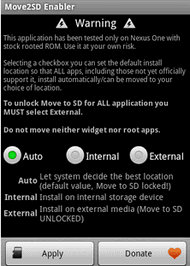 Step1: Download and install Move2SD Enabler from link given below. Install and before open the app, make sure to enable USB debugging enable and give root permission to this app. Run the "Move to SD" app and set the default install location as "External" so that ALL* apps, including those not yet support it, install automatically/CAN BE MOVED to your location choice. You must select external to unlock move to SD card. Now click apply and exit the app.
Step1: Download and install Move2SD Enabler from link given below. Install and before open the app, make sure to enable USB debugging enable and give root permission to this app. Run the "Move to SD" app and set the default install location as "External" so that ALL* apps, including those not yet support it, install automatically/CAN BE MOVED to your location choice. You must select external to unlock move to SD card. Now click apply and exit the app.After you set to External, now you ready to move your all installed apps to your external memory MicroSD card. You can move almost all apps even they not support move to SD feature. For example you can move Google+ app or Google Maps which not support Apps2SD, or UC Browser, Smart Keyboard, Antivirus app etc.
Also if you wants to save all apps to internal phone memory, this app will also do this for you. But I think no one wants this. To revert back to default you need to set Auto and it'll be on default settings as before. Remembered this will not support for protected app and for system apps. Move2SD Enabler support all Android 2.2+ device.
Step2: Now you ready to move all of your installed apps to your external memory SD card. To do this you need a well known app App 2 SD. Using App 2 SD you can move only app which officially support App 2 SD features but now you'll also able to move almost all installed apps. If you've already installed this app (or download latest App 2 SD Pro 2.32 below), just open it and you'll see all new apps are listed in Movable tab which was not there before. Yes its magic of Step1 i.e Move2SD Enabler.
Now tap on any listed app which you wants to Move to SD card. This will open Application Info page and now select "Move to SD Card" to move app to external memory. It'll take few seconds to complete the process. Now go back and repeat same process for all listed app you wants to move.
After moving all unmovable apps now your internal phone memory has lots of free space. Though I'v tested it in most of common app and working fine but if you face any issue like force close after moving app t SD, than just move it back on phone.
Download Link Free Move2SD Enabler 0.9.6 and App 2 SD Pro 2.32:
Move2SD Enabler 0.9.6 beta.apk (74.6 KB)
App 2 SD Pro 2.32.apk (250 KB)
.
| Tweet | Share |
Plz Do not Hesitate to Comments on Article. You can share if you know more about it



what this app needs rooted phone ???what this app needs rooted phone ???
ReplyDeleteYes, it need root access, so phone must be rooted.
ReplyDeleteDo i have to root my phone first, cos it looks like it is not able to move to the MicroSD. It keeps saying "Sorry, unable to change the default install location" when I click apply for the "External" option.
ReplyDeleteYes its need to root first.
ReplyDeleteThis program did allow me to move a majority of my apps to my SD card, however, it would not let me move facebook, quickoffice, or youtube apps. It did free up a ton of space though and I am very pleased. Thank you :)
ReplyDeletethank you so much but their is some apps like dropbox google search setCPU & facebook but that not a problem so thank you and good look
ReplyDeletenot working man
ReplyDeleteSame Problem Facing... Admin Please Help
ReplyDelete